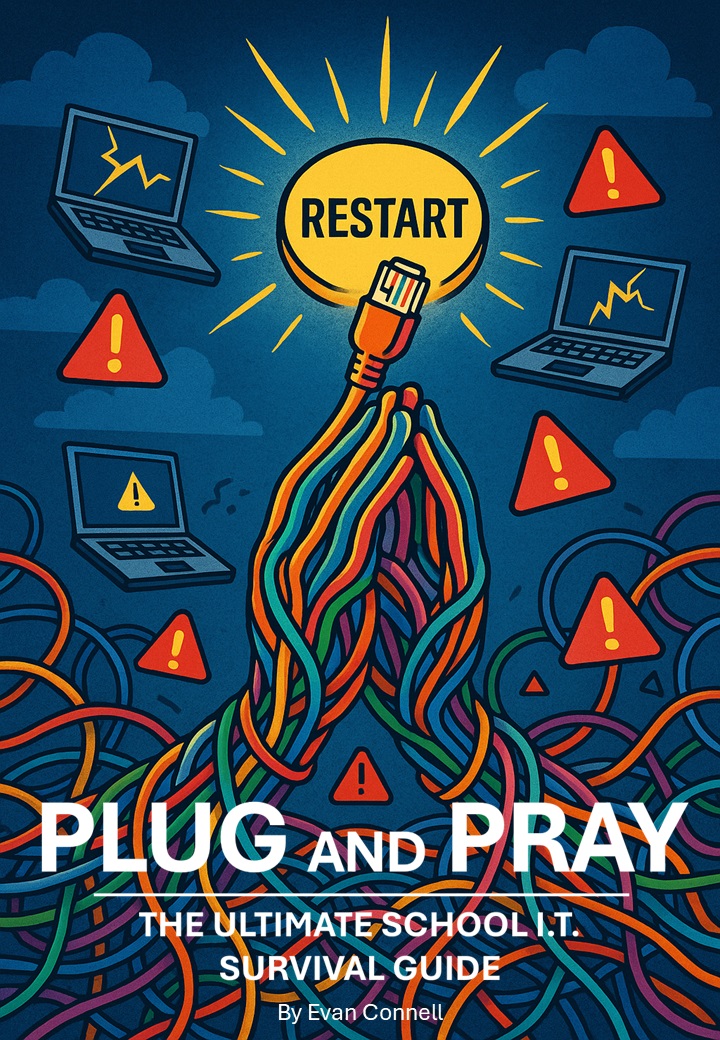Description
The No-Jargon Handbook Every School Needs
If your school network went down right now — could you fix it?
If the printer stopped working before an important meeting — would you know what to do?
If the Wi-Fi slowed to a crawl — would you know where to start?
For most schools, IT feels like a black box: confusing, frustrating, and always breaking at the worst possible moment. But it doesn’t have to be that way.
This ebook gives you everything you need to manage, troubleshoot, and protect your school’s technology — in clear, plain English.
What You’ll Learn (Without the Tech Headache)
This isn’t just theory — it’s your step-by-step playbook for keeping school technology running smoothly, avoiding disasters, and saving money. Inside, you’ll discover:
- The 4 things every school network MUST do (and how to check yours is doing them)
- How to identify every piece of tech in your school — from laptops to smartboards
- The top 25 IT terms you’ll actually use (and what they mean in real life)
- How to spot problems before they wreck a lesson
- When to repair vs replace (and how to make the right call every time)
- How to lock down student devices without making them useless
- The 3 Golden Rules of School IT that keep everything running
- How to back up files the right way — without blowing the budget
- Wi-Fi fixes you can try today that actually work
- How to set up staff laptops so they’re secure and hassle-free
- How to deal with lost or stolen devices without panic
- End-of-term cleanup routines that stop next term starting in chaos
- And dozens more “fix it now” guides for real-life school problems.
Why This Guide Works
- Written for non-IT staff — no tech degree required.
- Real-world solutions from someone who’s set up and run school IT for years.
- Short, clear instructions with checklists and “what to do now” boxes.
- Covers 100+ school IT challenges you’ll actually face — and how to handle them without waiting for the IT guy.
Who This Is For
- School principals and admin staff who want control over IT without the jargon.
- Teachers who just want the projector, printer, and Wi-Fi to work.
- Small schools without full-time IT support.
- Anyone who’s been told “just reboot it” one too many times.
Your School’s Tech Lifeline — In One Download
This isn’t a textbook. It’s a practical survival kit for your school’s technology — written so you can open it to any page, find the problem, and fix it.
Once you’ve read it, you’ll:
- Solve problems faster.
- Spend less time chasing IT support.
- Stop tech breakdowns from derailing lessons.
Instant download after purchase.
100% money-back guarantee if you don’t find at least three fixes that save your sanity.
📥 Buy Now — Keep Your School Tech Running, Without the Headaches.
Full Table of Contents
Prologue
GETTING STARTED
What Is a School Network?
Why Should You Know About the Network?
The 4 Things a School Network MUST Do
What Equipment Makes Up a School Network?
Quick School Network Survival Checklist
Here’s What You Actually Need to Know or Do
You Don’t Need to Speak “Geek” to Manage a School Network
The Main Components of a School Network
Roles and Responsibilities in School IT
Why You Need Clear Roles
The 5 Essential Roles in School IT (Even if They’re All You)
Here’s What You Can Implement This Week
Basic Terms Every School Admin Should Know
“I Just Wanted the Printer to Work.”
Let’s Get Started: The Top 25 Terms You’ll Hear (and Use)
Words That Mean Trouble (and What to Do)
How to Handle a Word You Don’t Know
Understanding Local vs Cloud Systems
What Is a Local System?
What Is a Cloud System?
Side-by-Side Comparison
Examples That Make It Real
So, What Should Schools Use?
OK, But Is Cloud Safe?
How to Make the Switch to Cloud Storage
Your School’s File Survival Plan
What You Must Know About Internet Safety in Schools
The 7 Biggest Risks (and What to Do About Them)
Phishing Emails
Inappropriate Content Access
Malware and Ransomware
Data Leaks
Weak Passwords
Unsecured Devices
Social Media Slip-ups
What Should Be in Your Internet Safety Policy?
Real-World Tips from the Front Line
Wired vs Wireless: What’s Running in Your School?
What Is a Wired Connection?
What Is a Wireless Connection (Wi-Fi)?
Wired vs Wireless Pros and Cons
Which Is Better?
How to Tell If a Computer Is Wired or Wireless
Map Your School: Who’s Using What
Check If You’re Due for a Wi-Fi Upgrade
How to Identify Your School’s IT Equipment
Here’s What You Should Track
Step-by-Step: How to Identify Each Device
Tablets & iPads
Printers & Scanners
Projectors & Smartboards
Networking Gear
Build Your Own Equipment List
Things You Can Ignore (Mostly)
When to Call for Help: Know Your Limits
When You Contact IT, Give Them Clear, Specific Info
Who to Call (and How to Reach Them)
The 3 Golden Rules of School IT Management
Golden Rule #1: If It’s Not Written Down, It Doesn’t Exist
Golden Rule #2: Don’t Rely on Memory
Golden Rule #3: Fix It Once
What Needs Backing Up – and How Often
First: What Is a Backup?
What Needs Backing Up?
What Not to Back Up
Where to Back It Up
How Often Should You Back Up?
How to Automate It
HARDWARE BASICS
How to Turn Off and Reboot Devices Properly
Why Rebooting Works
What NOT to Do
The Right Way to Restart (Windows)
The Right Way to Restart (Mac)
The Right Way to Reboot a Chromebook
The Right Way to Restart iPads/Tablets
What About Printers?
And Smart boards or Interactive Panels?
Weekly “Clean Restart” Routine
When to Force a Shutdown
Identifying a Faulty Computer
The 10 Signs a Computer Might Be Faulty
Quick Fixes to Try
What’s Inside a School Computer?
The 7 Core Parts of a Computer
What Specs Matter for School Devices?
How to Replace a Keyboard or Mouse
How to Troubleshoot a Monitor
How to Connect a Projector or Interactive Whiteboard
When to Replace a Device vs Repair It
What to Do When a Computer Won’t Boot
How to Create a Windows Local User Account
Managing Multiple Accounts on One Device
How to Manage Users and Groups in Microsoft 365
How to Reset an Office 365 Password
How to Organise Shared Drives
Installing a Printer
The Truth About Wi-Fi
Why Shared Computers Get Slower Over Time
When to Reboot, Update, or Walk Away
How to Clone a School Laptop
How to Lock Down Student Computers
How to Set Up and Secure a Staff Laptop
How to Back Up School Data
How to Reset a Forgotten Password
How to Block a Website
How to Reinstall Windows
How to Connect a Printer
How to Install Software on Student Devices
How to Set Up a Shared Drive
How to Set Up Email Groups
How to Keep Old Laptops Running Smoothly
How to Back Up a Computer
How to Install and Use Google Chrome
How to Restore a Windows Laptop
How to Add a Printer to a School Network
How to Stop Students Changing Settings
How to Add Bookmarks and Quick Links
How to Run Updates Safely
How to Create a Shared Folder
How to Schedule Backups
How to Run a Digital Detox
How to Keep Classroom Tech Working Smoothly
How to Use Google Drive
How to Use OneDrive and SharePoint
How to Install Software Safely
How to Get a Printer Working
How to Back Up School Files
How to Stop Students Using Computers for Dodgy Stuff
How to Set Up Student Email Accounts
How to Spot When a Computer Is Dying
How to Create an IT Handbook
How to Lock Down USB Drives
How to Keep Wi-Fi Fast and Reliable
How to Protect Staff and Student Privacy
How to Build a Digital Sign-In System
How to Secure Shared Computers
How to Set Up and Maintain a Printer
How to Manage a Shared Staff Calendar
How to Organise a Shared Drive
How to Set Up Email Groups
How to Set Up Staff Laptops
How to Onboard New Staff
How to Diagnose Slow Wi-Fi
How to Stop Kids Breaking the Wi-Fi
How to Give a Relief Teacher a Laptop
How to Set Up a New Teacher’s Email
How to Stop the Password Sticky Note Problem
How to Stop Staff Using Personal Emails
How to Know When to Call IT Support
How to Keep Wi-Fi Secure
How to Maintain Tech Over Holidays
How to Deal with Lost or Stolen Devices
How to Organise a Staff Drive
How to Choose the Right Antivirus
How to Run an ICT Audit
How to Set Up a Smartboard
How to Check If Your Internet Is Slow
How to Train Students to Respect Tech
How to Choose the Right Printer
How to Stop Students Connecting Phones
How to Set Up Internet Filtering
How to Get the Most Out of Google Workspace
How to Back Up Before Something Breaks
How to Stop Spam and Phishing Emails
How to Set Up a Smartboard or Projector
How to Run an End-of-Term Tech Cleanup
How to Train Teachers in Tech
How to Create a Staff Onboarding System
How to Label and Track School Equipment
Creating an IT Logbook